# Manage Licenses
# Step 1: Log into your account at https://home.nanome.ai
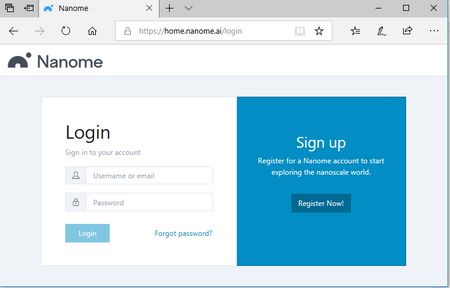
# Step 2: On the dashboard, navigate to the left hand side and click on “Licenses”
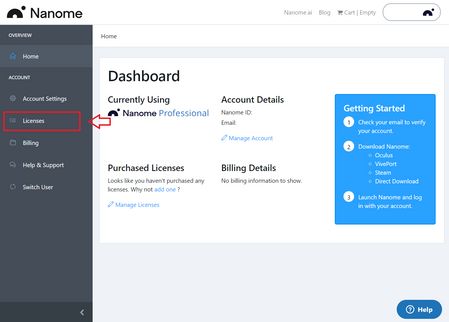
# Step 3: Now under “Licenses”, click on "Assign Users" to start managing licenses
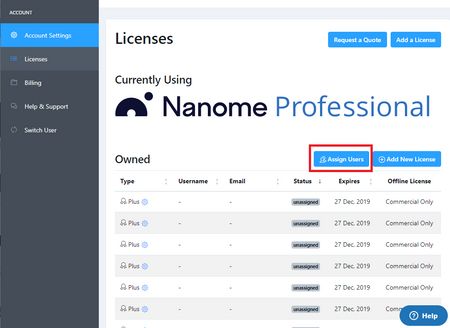
# Step 4: Click on Done once you finish assigning your licenses in order to finalize the changes.
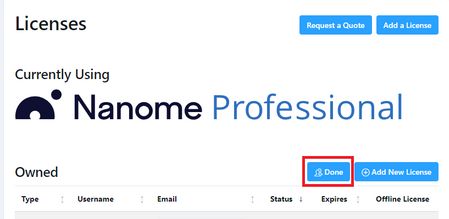
# Assign Licenses

Type in the email address of the person that you want to assign your license to and click on the check mark to confirm. This will send a confirmation email. Once the email is confirmed, this person will gain access to features exclusive to this license.
# Unassign Licenses

Click on the cross button to unassign the license.
